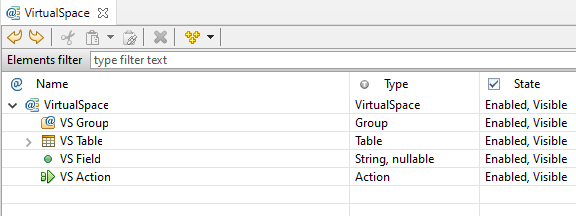
Whether you have started working on your new iiziApp through the UI, data-source or Java code, you have already made some connections to a VirtualSpace. It is recommended that you create the four possible VirtualSpace entities inside of vsGroups; these entities can then be updated and controlled individually or simultaneously by updating the vsGroup. This means that the VirtualSpace is likely to be a representation of the data model at a specific application instance.
To connect the UI components to VirtualSpace entities, the Panel must first be connected to a VirtualSpace. In this way, you will connect UI components that handle data to a VirtualSpace entity. UI components which handle actions, such as buttons, are likely to have a vsAction property.
- Click the more
…buttonin the value field of the VirtualSpaceproperty of the Panel.
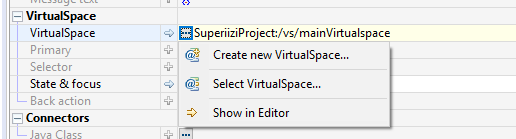
Select to connect to a VirtualSpace by either
creating oneorselecting a VirtualSpace.Create a
vsFieldin the VirtualSpace Editor.
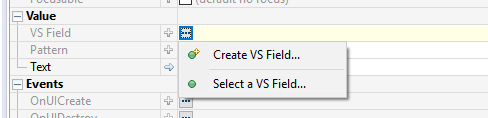
Connect the
componentto thevsField.Click the more
…menu in the value field of thevsActionpropertyto create a vsActionorconnect to an already existing.
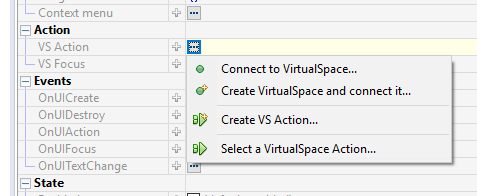
The VirtualSpace supports drag and drop of itself and its components using the Link operation. You can create a connection between the drag-dropped elements and the destination; the destination can be a Panel or its components, a Data Connector or its data input or output.